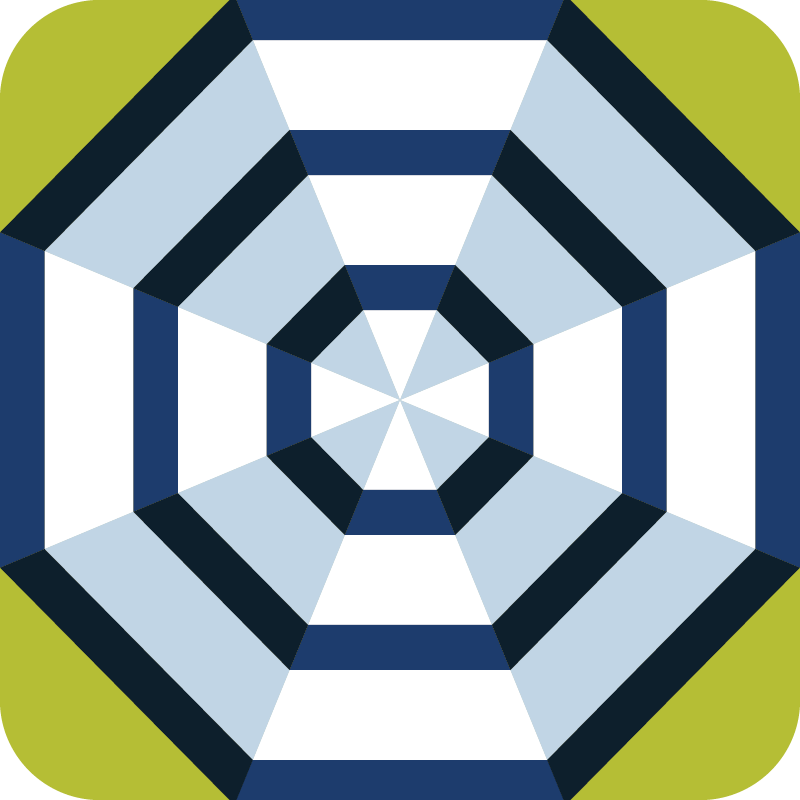Online Banking
Our online banking system will allow you to access and manage all of your accounts anywhere, from any device, and at any time! To sign up for a FREE online banking account, simply go back to the home page and click on Enroll Now located in the orange colored box. To create an online banking account just follow the prompts.
Bill Pay
Our online Bill Pay feature allows you to see, pay, and manage bills all through our online banking system. You can also schedule both one-time and recurring payments to be automatically deducted from your account, view payment history, and set up electronic reminders.
e-Statements
Keep all of your banking statements in one place with our online e-Statement feature. Receive an email each month as a notification that your statement is ready, click the link, and view your online statement. It's as easy as that. Not only does this reduce paper waste, but you will receive your statements right when it is ready. Your statements from the past 12 months will also be stored for you to view in one easy place.
Mobile Banking
Take online banking one step further with our user-friendly mobile application which can be downloaded from both the App Store or Google Play Store. Simply search for "Citizens State Bank Monticello" and download the app. Sign in with the username and password you used to create your online banking account. This app allows you to view your account balances and activity, transfer money between accounts, deposit checks, and pay bills on the go. It's our way of keeping you in touch with your money, even when you are on the go!
It’s simple, safe and secure!
It’s easy to use and puts control of your accounts in your hands. All the services are delivered over a secure mobile platform, based on advanced proven technology that has been used successfully and safely by consumers around the world. To learn more about our security, click here.
 For App users, below are links to Google Play and iTunes for Android and Apple devices, respectively:
For App users, below are links to Google Play and iTunes for Android and Apple devices, respectively:
Android
iPhone
Mobile Privacy Disclosure
To view the bank's mobile privacy disclosure, click here.
Have a Question?
If you have any questions related to mobile banking, please refer to our Frequently Asked Questions by clicking here.
Touch ID & Facial Recognition - Convenient Access to Your Mobile Banking Accounts
Touch ID for iPhone
Activate Touch ID in the Citizens State Bank app, and simply use your fingerprint to sign on.
Face ID for iPhone X
Enjoy the ease of using your facial features to sign on to our Citizens State Bank app.
Coming Soon - Android Fingerprint
Mobile Deposits
Easily deposit checks from anywhere with our mobile deposit feature. In order to successfully deposit a check through our mobile app, the endorsement on the back of the check must match the following format.
For Deposit Only
CSB Mobile Deposit
Signature & Account Number
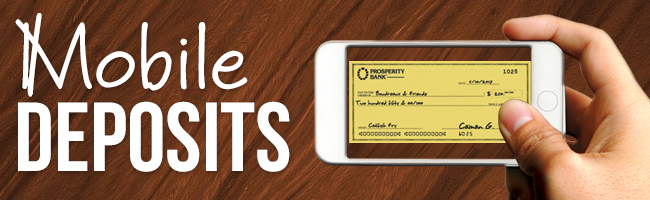
Mobile Wallet
Enjoy a quick, simple and digital way to pay in line or online. Citizens State Bank Mastercard debit and credit cards can now be added to your mobile wallet through Apple Pay®, Google Pay™, Samsung Pay®, Garmin Pay™ or Fitbit Pay™.
To enroll in a digital payment option and make secure purchases, simply access and download the appropriate app and follow the prompts to add your card(s) to your phone.

Online Banking Security
This Internet Banking System brings together a combination of industry-approved security technologies to protect data for the bank and for you, our customer. It features password-controlled system entry, a VeriSign-issued Digital ID for the bank's server, Secure Sockets Layer (SSL) protocol for data encryption, and a router loaded with a firewall to regulate the inflow and outflow of server traffic.
Secure Access and Verifying User Authenticity
To begin a session with the bank's server the user must key in a Log-in ID and a password. Our system, the Internet Banking System, uses a "3 strikes and you're out" lock-out mechanism to deter users from repeated login attempts. After three unsuccessful login attempts, the system locks the user out, requiring either a designated wait period or a phone call to the bank to verify the password before re-entry into the system. Upon successful login, the Digital ID from VeriSign, the experts in digital identification certificates, authenticates the user's identity and establishes a secure session with that visitor.
Secure Data Transfer
Once the server session is established, the user and the server are in a secured environment. Because the server has been certified as a 128-bit secure server by VeriSign, data traveling between the user and the server is encrypted with Secure Sockets Layer (SSL) protocol. With SSL, data that travels between the bank and customer is encrypted and can only be decrypted with the public and private key pair. In short, the bank's server issues a public key to the end user's browser and creates a temporary private key. These two keys are the only combination possible for that session. When the session is complete, the keys expire and the whole process starts over when a new end user makes a server session.
Router and Firewall
Requests must filter through a router and firewall before they are permitted to reach the server. A router, a piece of hardware, works in conjunction with the firewall, a piece of software, to block and direct traffic coming to the server. The configuration begins by disallowing ALL traffic and then opens holes only when necessary to process acceptable data requests, such as retrieving web pages or sending customer requests to the bank. Using the above technologies, your Internet banking transactions are secure.
Customer Awareness
Customer eWarning
Citizens State Bank will NEVER request any confidential information from a customer such as account number, social security number, PIN's or passwords by email or phone call. Never give out confidential information unless you have originated a voice or in-person conversation and we are requesting this for identification reasons. Never give out your PIN or password to anyone, including Citizens State Bank Staff. When entering our ebranch (website), only enter directly at www.mycsb.bank in your browser. Never allow another website (such as a search engine or other website) to transfer you to our website. Websites can be faked if not entered directly!
Brella
Fraud Protection
If you could stop fraud in its tracks, at the very first attempt of someone else trying to use your card, wouldn’t you want to do it? Of course you would! You can do just that with the Brella app.
Brella is a free mobile app that helps protect you from fraud by sending alerts when your card is used so you can quickly detect unauthorized activity. You choose which alerts to receive and when. Alerts include:
- Purchases exceeding thresholds you set.
- Purchases made via the internet or over the phone.
- Suspicious or high-risk purchases.
If you receive an alert, you can quickly take action to prevent fraud.
With Brella, you can also:
- Turn your debit card on or off.
- Make person to person transfers.
- Check your account balance without logging in with the Quick Balance feature.
- Find nearby ATMs.
- Submit travel notices.
- Log in with just your fingerprint or face recognition.
After downloading the app and telling it which purchases you'd like to keep an eye on, you can receive email alerts 24/7 whenever a suspicious debit card purchase is made. Brella can also email you anytime a purchase was made in a foreign country.
View Brella Set-up Instructions. We hope you take advantage of this powerful tool!